2018/05/13 Update:
Starting from May 2, 2018, tixCraft requests all users to complete the “real-name verification process.” Therefore, we add the phone verification process instruction at the end of this article for your reference.
20180129 Updates:
- tixCraft has opened Hoony’s ticketing page by noon. However, the system will only accept two ways of payment: 1) ATM machine/WebATM or 2) Taiwan 7-11 iBon machine payment.
- That means… only Taiwan bank account (Taiwan local payment) is accepted!!!!! and…. you need to complete your payment in “ONE HOUR” once your order is successfully placed.
- The ticket retrieval process can only be done via the Taiwan 7-11 iBon machine (that means this time the organizer does not provide “pick-up at the venus” service). The fee for printing out the ticket is NTD 30.
拓元已經公開甜甜的購票頁面了。但是,此次購票付款方式僅限 1) 在台灣地區 ATM 轉帳或台灣銀行帳號的網路 ATM轉帳 ; 2) 在 iBon 付款。訂單成立後的一小時內必須完成付款。
本次見面會的取票方式亦僅限 iBon 機台取票,沒有現場取票的選項喔!!!
Although it is really not very friendly for the oversea yellkies… we sincerely suggest you NOT CONSIDER SCALPED TICKETS. You may find a reliable remittance service (代匯款項)in your country to help with your payment.
If you have any further question, please feel free to ask us in Cafe or leave a private message here.
This is a Step-by-Step instruction for Yellkies to purchase Hoony’s 1st Taiwan FM on tixCraft system.
(If you need Korean version… take a look here → https://yellowcrazy.tw/tixcraft-ticketing-kor/ )
(If you haven’t register the system and need step-by-step instruction, just see here → https://yellowcrazy.tw/instruction-fanmeeting01/ )
Please note that the official page for Hoony’s Taiwan FM is not available at this moment so we take Glay’s concert as an example. There may be slightly differences for Hoony’s FM ticketing…
As soon as tixCraft uploads and provides more details for ticketing, we will update the latest information here.
Are you ready? Let’s go!!
Step 1. Login
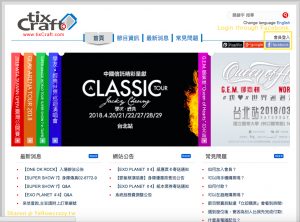
Step 2. Ticketing page go go~
- As soon as Hoony’s ticketing page opens, we will update this page.
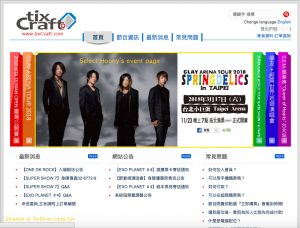
Step 3. Select “Buy Ticket”
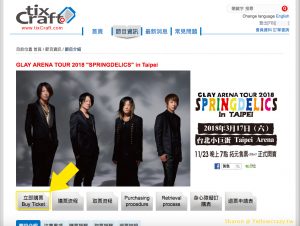
Step 4. Select Event
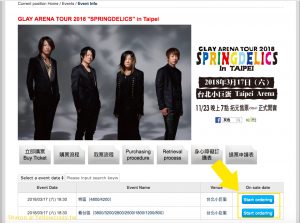
Step 5A. Select section & way of selecting seats (computer generated)
- In this section, for seating you may choose “computer generated (can’t choose seats by yourself)” OR “Selected manually (choose seats by yourself).”
- Step 5A is for computer generated. If you choose this option, please directly Jump to Step 6
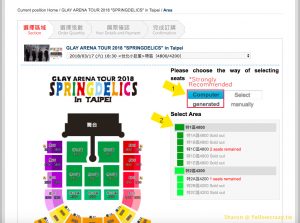
Step 5B-1. Select section & way of selecting seats (select manually)
- Step 5B-1 & 5B-2 are for yellkies who determine to choose seats by yourself.
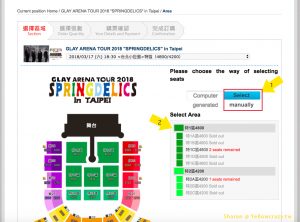
Step 5B-2. Select seats (only available to whom choose “select manually”)
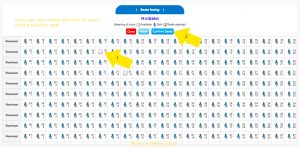
Step 6. Order Quantity
- If you select “computer generated”:
- Choose Quantity (Maximum 2 tickets/ person)
- Input verification code in English only
- Agree
- Confirm
- If you select “select manually”:
- Input verification code in English only
- Agree
- Confirm
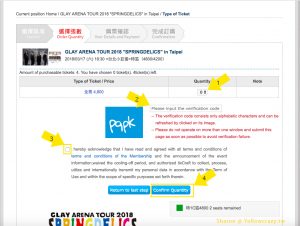
Step 7. Just wait~~~~ with patience!!!
- This part may take a little bit time to get through. Just wait patiently…
- Even if the blue circle runs very long… Definitely “NOT REFRESH” this page… JUST WAIT!!!
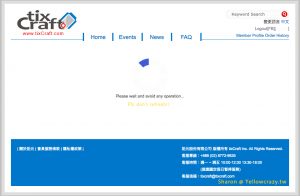
Step 8. Fill in your details & payment
- If you see this page, Congrats!!! You are almost there!
- Please fill in all the needed information in 10 mins~ (otherwise, you may need to start again from the 1st step)

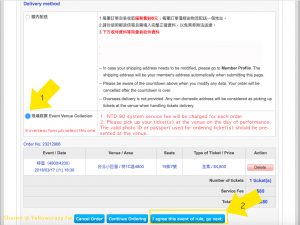
Step 9. Fill in your credit card information
- The system will count down when you proceed to this step. Please fill in your credit card info within 15mins~
- Only Visa, MasterCard, JCB card is available (American Express, Diners Club, and UnionPay are not acceptable)
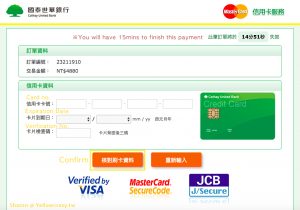
Step 10. Congrats!! Your Hoony Ticket is FIXed!!!
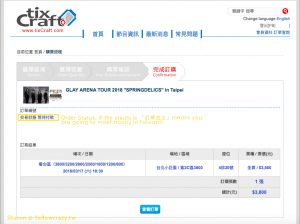
Step 11. Confirm your Hoony ticket at “Order History”
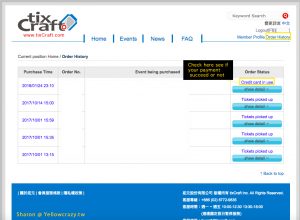
tixCraft Real-name Verification Process Instruction 拓元系統實名認證流程
Step 1. 登入系統 Login to the system

If you haven’t verify your membership, the system will jump to this page. Please click the blue button to start verification process.
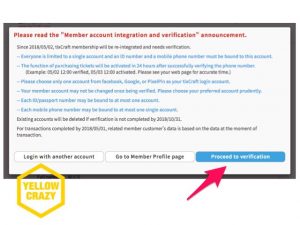
Step 2. Reconfirm your personal information
Please reconfirm or input correct personal information.
- For your mobile phone number… please click the drop-down menu and select your country. As this number will be applied for the following verification process, please make sure you input the correct number which can receive the verification sms message.
- For address, please also click the drop-down menu, select “Overseas,” and then input your current oversea address after the “999OverseasAddress.”
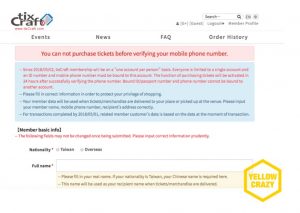
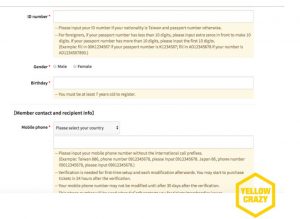
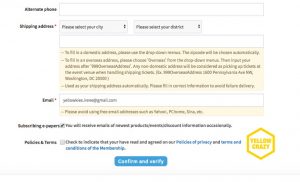
Step 3. Receive the verification SMS message and input the verified number in the page.
- When you start the SMS message verification process, this page will show up on your Internet browser. Please be patient because the SMS message somehow comes a little bit slow. (for our experience, it took about 45 sec to receive the sms message)
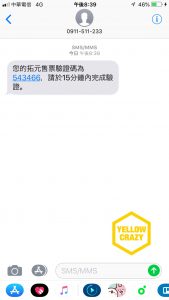 (this is the sms message with verified number)
(this is the sms message with verified number)
Please input the number (here, for our case, the number is 543466) below and click the blue button to confirm.
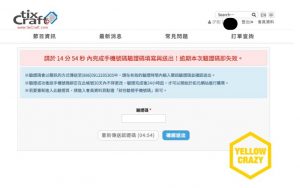
Step 4. Final confirmation
When you finish the SMS message verification process, this information will jump up on your Internet browser. Please make sure the verification information is correct. Then, click the blue button to confirm.
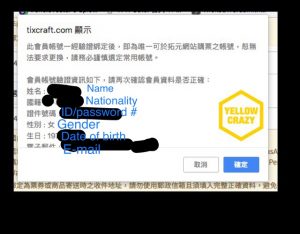
Then, you finished the real-name verification process!!! 😊
Please note that you can start purchasing tickets in 24 hours after you finish the real-name verification process. So…. please wait 24 hours and then you may proceed to the ticketing process! 💛💛💛
Good Luck with Your Ticketing!!!
#English Instruction listed for purchasing tickets and real-name verification on tixCraft is made by Sharon and J . All rights reserved.